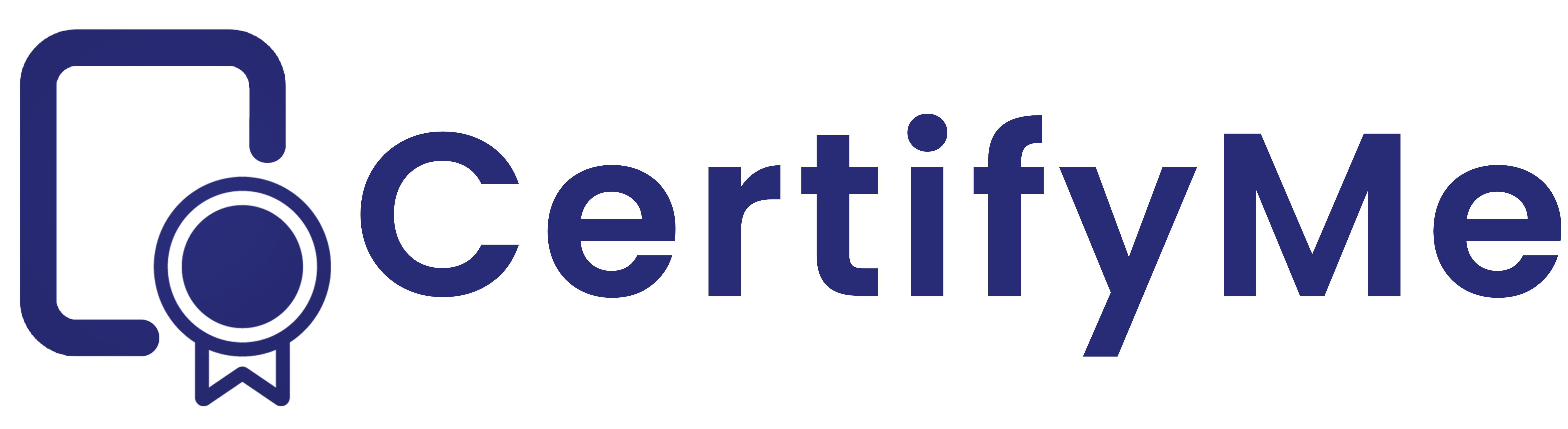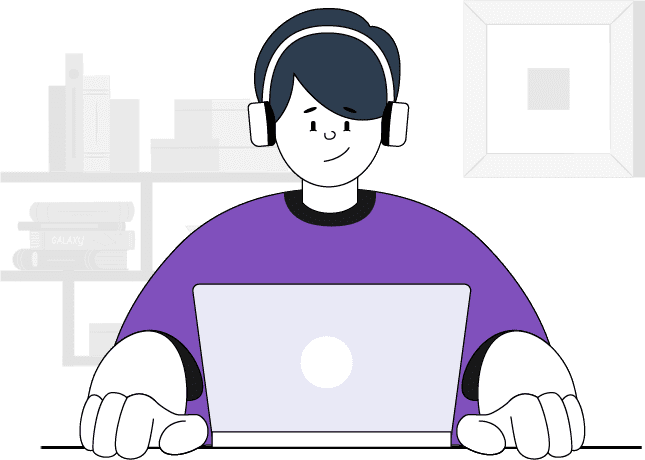Frequently Asked Questions
Below, you'll find answers to the most common questions you may have on CertifyMe Digital Credentials. If you still can't find the answer you're looking for, just Contact Us!
-
General Platform Based
-
Credential Issuance
-
Learning Paths
-
Projects & Analytics
-
Security & Verification
-
Integration & Customization
-
Brand & Visibility
-
Cost & Scalability
-
How do I create an account on CertifyMe?
-
Click on the 'Try for Free' button located at the top right side of the page.
-
You will be directed to the Sign Up or account creation page. Fill in the required information (only your business email address) and press the Signup button.
[Note: Don’t miss 'I am not a robot' button] -
You will be redirected to our Registration page. Fill in all the essential details here and press the Register button.
You are now ready to access your CertifyMe dashboard and start issuing and managing your credentials. If you encounter any issues during the account creation process, please reach out to our support team for assistance at info@certifyme.online.
-
Can I see a demo?
Yes. Check the demo here!
-
How do I update my account information, such as my name or email address?
-
Can I add or remove recipient details from my CertifyMe account?
Yes. At any point in time, if you want to remove a recipient from your list or want to reclaim his/her credentials, you can do it from your CertifyMe account. Login > Click on the template/s under which the awardee/s is/are registered > Scroll down to the List of awardees section > Click on the box in front of the name of the awardee and click on the RED, DELETE button.
-
I can’t activate my CertifyMe account.
We ensure a safe and secure credentialing process for our clients. There’s almost no chance for such mishaps. If you face any concerns with CertifyMe account activation, get in touch with our customer support team for assistance at info@certifyme.online.
-
How to reset your password on CertifyMe?
"To reset your password on CertifyMe, follow these steps:
- Visit the CertifyMe Website: Open your web browser and go to the certifyme.online.
- Click on 'Login': Locate the 'Login' button on the website's homepage and click on it to access the login page.
- Click on 'Forgot Password?': On the login page, you'll find an option that says 'Forgot Password?'. Click on this link to initiate the password reset process.
- Enter Your Email Address: You'll be prompted to enter the email address associated with your CertifyMe account. Enter the email address and click on the 'Reset Password' button.
- Check Your Email: CertifyMe will send you an email with instructions on how to reset your password. Open your email inbox and look for the email from CertifyMe.
- Follow the Instructions: In the email from CertifyMe, you'll find a link to reset your password. Click on the link and follow the instructions provided to create a new password for your account.
- Reset Your Password: Once you click on the reset password link, you'll be directed to a page where you can enter a new password for your CertifyMe account. Enter your new password and confirm it.
- Log In: After successfully resetting your password, you can now log in to your CertifyMe account using your new password.
Click here for Video Demonstration" -
Is CertifyMe a cloud-based platform?
Yes, CertifyMe is a cloud-based platform. This means you can access it from anywhere with an internet connection, without the need for any local software installation which ensures flexibility and convenience. -
What browsers are compatible with CertifyMe?
CertifyMe is compatible with all modern web browsers, including Google Chrome, Mozilla Firefox, Microsoft Edge, Safari, and Opera. For the best experience, we recommend using the latest version of your preferred browser. -
Does CertifyMe offer mobile apps for credential issuance?
Currently, CertifyMe does not offer dedicated mobile apps for credential issuance. However, the platform is fully responsive and can be accessed through mobile web browsers, allowing you to issue and manage credentials on the go. -
Can CertifyMe be accessed offline?
No, CertifyMe requires an active internet connection to access and use its features. Being a cloud-based platform, it relies on online connectivity for issuing, managing, and verifying digital credentials. -
How does CertifyMe handle backups and data recovery?
CertifyMe employs robust data backup and recovery protocols. Data is backed up on a periodic basis to ensure that it can be restored in case of any unforeseen events. These backups are securely stored and can be quickly accessed to recover lost or damaged data. -
How does CertifyMe handle system updates and maintenance?
"CertifyMe handles system updates and maintenance automatically. Regular updates are deployed to ensure the platform remains secure, efficient, and equipped with the latest features. These updates typically occur with minimal disruption to users. Further, if there are any feature enhancements and updates of the platform the same is intimated to the customers as part of regular updates." -
Can CertifyMe be accessed from multiple devices simultaneously?
Yes, CertifyMe can be accessed from multiple devices simultaneously. You can log in to your account from different computers, tablets, or smartphones at the same time, providing flexibility and ease of access. -
Is CertifyMe GDPR compliant and holds the required ISO certifications?
CertifyMe's commitment to data security and privacy is highlighted on our official website and within our compliance documentation. CertifyMe is GDPR compliant and holds the necessary ISO certifications, which are prominently mentioned in our data protection policy and compliance section. This ensures that our clients are aware of our adherence to stringent data protection standards.
-
What types of credentials can be issued using CertifyMe?
CertifyMe allows you to issue a wide range of credentials such as:
-
Certificates: CertifyMe enables you to issue beautifully designed digital certificates to acknowledge completion of courses, programs, or training.
-
Diplomas: You can issue digital diplomas to recognize the successful completion of higher education programs or specialized courses.
-
Badges: CertifyMe supports the issuance of digital badges, which are graphical representations of achievements or skills acquired.
-
Micro-credentials: You can issue micro-credentials, such as digital badges or certificates, to recognize specific skills, competencies, or achievements within a larger qualification framework.
-
Digital Transcripts: CertifyMe enables the creation and issuance of secure and tamper-proof digital transcripts, providing a comprehensive record of academic achievements.
-
Digital Degrees: CertifyMe allows the issuance of digital degrees, providing a digital representation of traditional degrees earned from accredited institutions.
These are just a few examples of the credentials that institutes can issue using the CertifyMe account. The platform offers flexible plans to customize and tailor credentials to meet specific organizational requirements and branding guidelines.
-
-
Can we customize the credentials?
Yes, you can include custom data and logos in the credentials.
-
How can I customize the appearance of my certificates and badges?
Choose a white-label package for URL, header, footer, and navbar customization. Check what else you can do with the enterprise plan. Want to talk to an expert? They are available here!
-
Can CertifyMe generate both digital certificates and badges?
CertifyMe can generate both digital certificates and badges. These credentials are secure, tamper-proof, and shareable across platforms. Recipients can display them on LinkedIn and other social media profiles. -
Does CertifyMe offer customizable digital credential templates?
Yes, CertifyMe offers customizable digital credential templates. You can tailor the design, layout, and branding to match your organization’s identity. Adjust fonts, colors, logos, and other elements. -
How to create a project, add a template to the project, and remove a template from the project in CertifyMe?
To creating a project:- Log into your CertifyMe account and navigate to the project manager section. Enter a name for your project.
- Click on 'Design project' and select the project you're working on. If you already have templates designed, adding them is simple.
- Click on more, then select 'edit' and choose the project.
- Just edit the template and set the drop down to default. This will remove the template from the project and there you have it.
Click here for Video Demonstration -
How to create and design a credential template using CertifyMe?
-
Can CertifyMe support both one-time and recurring credential issuance?
Yes, CertifyMe supports both one-time and recurring credential issuance. You can award certificates or badges for specific achievements (one-time) or set up recurring programs (e.g., monthly certifications). -
What are the different ways of awarding credentials offered by CertifyMe?
CertifyMe offers various methods of awarding credentials such as
- Quick Award: With the Quick Award method, you can manually award credentials to individual recipients. This is useful when you want to personally recognize someone’s achievement or completion.
- Bulk Award using CSV file: The Bulk Award method allows you to award credentials to multiple recipients simultaneously using a CSV (Comma-Separated Values) file. This is ideal when you have a large group of individuals who need to receive the same credential.
- API Integration: API (Application Programming Interface) integration allows you to automate the awarding process by integrating CertifyMe with other systems or platforms including no Code platforms like Zapier and Integrately. This will allow the customers to do integration without writing a single line of code. API integration is suitable for organizations that want to streamline their credentialing process
Click here for Video Demonstration
-
How to award credentials in bulk using a csv file using CertifyMe?
To award credentials in bulk using a csv file using CertifyMe, follow these steps:- Log in to your CertifyMe account.
- Open your desired credential template. Click on 'Bulk award' from the menu.
- Download the sample CSV file provided.
- Open the downloaded CSV file and update your data in the respective columns. Remember do not change the column format in the sample file.
- Once updated, save the file as a CSV and upload the saved CSV file by clicking on choose file.
- Review the uploaded data to ensure everything is correct. And finally, click on Award credentials in bulk.
- Using this method, you can award hundreds or even thousands of credentials to reward your participants efficiently.
Click here for Video Demonstration -
What are the common errors in bulk award and how to solve it?
Common bulk award errors include missing or incorrect data fields, formatting issues, and duplicate entries. To solve them:- Double-check your CSV file for accuracy.
- Ensure that all required fields (e.g., recipient name, email, credential details) are included.
- Remove duplicates.
- Verify date formats (e.g., DD/MM/YYYY).
-
How to eliminate the error due to special characters while uploading csv data for bulk award?
When uploading CSV data with special characters (such as accents, symbols, or non-ASCII characters), ensure that your CSV file is properly formatted. Use UTF-8 encoding to handle special characters correctly. If you encounter issues, consider using a text editor or spreadsheet software to clean up the data before uploading it to CertifyMe.
Click here for Video Demonstration -
How to rectify errors with incorrect date format?
If you encounter date format errors, ensure that your CSV file adheres to the expected date format (e.g., DD/MM/YYYY). Correct any discrepancies in the date field. Click here for Video Demonstration
-
How to add bulk awards to the draft or in the queue?
To add bulk awards to draft or in the queue, follow these steps:- Navigate to the bulk awards section and click on it next.
- Download the sample CSV file provided. Now let's move to the next step by clicking on Next, here you'll find an option to save as draft.
- Make sure to enable this check box. Proceed to the next step by clicking next again. Now it's time to choose the file you want to upload.
- After uploading your file, click on next to verify your awardees here, review the list of awardees and ensure everything looks correct.
- Once verified, proceed to award credentials accordingly.
- After awarding credentials, click on, take me back to the credential awarding page. You'll now find the list of awardees in draft to finalize.
- Click on more and approve credentials individually or select all and approve.
Click here for Video Demonstration
-
How to add validity dates to your certifications using CertifyMe?
To add validity dates to your certifications, follow these steps:- Log into your CertifyMe account and navigate to the design templates.
- Next expand step one of the design template which you wish to modify, scroll down and you'll find a check box for adding validity.
- Click on the check box to enable it.
- Now input the validity period in months.
- For example, enter six if the validity is for six months or 12 for one year and that's it.
Click here for Video Demonstration -
How to set up a custom domain and custom email for issuing of credentials?
To set up custom domain, follow these steps:
- Log in to your CertifyMe account, navigate to account setup.
- Click on set up custom domain.
- Choose your subdomain.
- Proceed to step two where you'll map your subdomain to app CertifyMe.online by adding a CNAME record under your DNS settings.
- In step three, update your subdomain and save changes.
- Select custom email setup.
- Scroll down to access email settings.
- Craft your email template using the provided placeholders.
- Update the SMTP settings with the following details - Email ID, User Name (Email ID), Passcode, SMTP server port, Subject line, cc and bcc.
- Once you've configured your settings, click on save and proceed to test them.
For setting up the custom email within your account settings, follow these steps:
Click here for Video Demonstration -
How to add an admin user for managing your credentials on
CertifyMe and what are the roles you can assign to admin users?To add an admin user for managing credentials on CertifyMe, follow these steps:
- Once logged in to CertifyMe, navigate to the add admin user section.
- Upon clicking, you'll be directed to a form. Start by entering the user's name.
- Next, select their role from the options provided. The various roles that can be assigned to admin user are:
- Main Admin
- Credential Admin
- Manager
- Awarder
- Support Staff
- Analyst
- Designer
- Developer
- Accountant
- After selecting the appropriate role, click save.
- The admin user will then receive an email containing a link to access the account.
Click here for Video Demonstration -
How to enable app password in your Gmail account for the platform CertifyMe?
To enable app password in your Gmail account for CertifyMe, follow these steps:
Enable Two-Step Verification in Gmail:
- Log in to your Gmail account.
- Click on your profile picture (or the initial letter of your name) in the top right corner.
- Select “Manage your Google Account.”
- Go to the “Security” tab on the left sidebar.
- Under “Signing in to Google,” find “2-Step Verification” and click on it.
- Follow the prompts to set up two-step verification. You’ll need to provide your mobile number to receive verification codes.
- After enabling two-step verification, scroll down to find the “App passwords” section.
- Click on “App passwords.”
- You may need to re-enter your Google account password for security.
- Select the app or device for which you want to create an app password (in this case, choose “CertifyMe”).
- Click “Generate.”
- Google will generate a 16-character app password for CertifyMe. Copy this password.
- In the CertifyMe portal, navigate to the passcode section.
- Paste the app password there.
- Now, instead of using your actual Gmail password, use this app password to log in to CertifyMe.”
-
What is the Expiry of Credentials feature?
The admin will have clear visibility to near expiry and expired credentials to action upon. This in turn helps the credentialing manager to keep the respective members informed of the upcoming expiry of badges or credentials. -
How does CertifyMe handle reports of near expiry and expired credentials?
CertifyMe provides comprehensive reporting tools that allow administrators to generate reports on credentials that are nearing expiration or have already expired. These reports help organizations manage credential renewals proactively, ensuring that recipients are notified in advance about the impending expiry. This feature helps maintain the validity and relevance of issued credentials. -
What is the ideal size for certificates or badges to ensure the best quality?
The ideal size for certificates or badges in CertifyMe is designed to ensure high-quality resolution and clarity.- Certificate : 1056*816 pixels
- Badge : 1080:1080 pixels
A Detailed blog on Learning path: Learning Paths and Specializations with CertifyMe
-
How to create a learning path?
Creating a learning path in CertifyMe is straightforward and user-friendly. Follow these steps to set up a structured educational journey:- Log in to your CertifyMe account.
- Navigate to the "Learning Paths" section.
- Click on "Create New Learning Path."
- Enter the name and description of the learning path.
- Add the courses, modules, or milestones that make up the learning path.
- Arrange them in the desired order.
- Click "Save" to finalize the learning path.
Proceed with the video: How to create a learning path detailed video
A well-organized learning path guides learners through a comprehensive sequence of educational content, ensuring they acquire the necessary knowledge and skills systematically. -
How to add specializations to the learning path?
Specializations enhance learning paths by focusing on specific areas of expertise. To add specializations:
- Go to the "Learning Paths" section and select the learning path you want to edit.
- Click on "Add Specialization."
- Enter the name and description of the specialization.
- Assign relevant courses or modules to the specialization.
- Save the changes to integrate the specialization into the learning path.
-
What is Specialization?
Specialization refers to a focused area of study within a broader learning path. It consists of specific courses or modules that provide in-depth knowledge and skills in a particular subject or discipline. Specializations help learners gain deeper insights and proficiency in their chosen fields. -
What is a Learning Path?
A learning path is a structured sequence of courses, modules, or milestones designed to guide learners through a comprehensive educational journey. It helps learners achieve specific learning goals by following a predefined roadmap. Learning paths ensure that learners progress logically and systematically, building on their knowledge and skills as they advance. Learning path demo video -
What is Specialisation in a Learning Path?
Specialization in a learning path refers to a subset of courses or modules focused on a particular subject area. It allows learners to gain deeper expertise in a specific field within the broader learning path. Specializations are essential for learners who want to master topics or skills beyond the general curriculum. -
How to add a template to the Learning Path?
Templates streamline the design and presentation of your learning path. To add a template:
- Open the learning path you wish to edit.
- Navigate to the "Templates" section within the learning path settings.
- Click "Add Template."
- Choose a pre-designed template or create a new one.
- Customize the template with relevant information, branding, and design elements.
- Save the template and assign it to the appropriate parts of the learning path.
Using templates ensures consistency and professionalism across your learning materials. -
How to add recognition to the Learning Path?
Recognition motivates learners by acknowledging their achievements. To add recognition:
- Open the learning path you wish to edit.
- Navigate to the "Recognition" section.
- Click on "Add Recognition."
- Define the criteria for earning recognition, such as completing specific courses or achieving certain milestones.
- Choose the type of recognition, such as badges, certificates, or awards.
- Save the settings to integrate recognition into the learning path.
Recognitions provide tangible proof of accomplishment and can boost learner motivation and engagement. -
What is Recognition in a Learning Path?
Recognition in a learning path refers to the awards, badges, certificates, or other acknowledgments given to learners upon achieving certain milestones or completing specific courses within the learning path. It serves to motivate learners and provide tangible proof of their accomplishments. Recognitions can be a powerful tool to encourage continuous learning and celebrate progress.
A Detailed blog on : Understanding Analytics and Reporting in CertifyMe
-
Does CertifyMe offer any analytics or reporting features for tracking credential usage and engagement?
-
What is a project in CertifyMe?
In CertifyMe, a project refers to a folder. This feature allows organizations/ institutions to store and sort their data specific segments. According to course/programme you can segregate and store all the similar information which can include credentials, learning paths, etc. -
How to add a project in CertifyMe and get started with designing a credential template?
To add a project in CertifyMe, follow these steps:- Log into your CertifyMe account and navigate to the Project Manager section.
- Enter a name for your project and click on Create Project.”
-
Does CertifyMe have an Analytic dashboard for credentialing users? What are the different levels of credential analytics provided by CertifyMe?
Yes, CertifyMe provides an analytics dashboard that offers insights into credentialing activities. The different levels of credential analytics provided by CertifyMe are:- Organization Level Analytics: Provides an overview of all projects, learners, and issued credentials across the entire organization. Helps administrators track total number of credentials issued, overall engagement rates and trends over time.
- Program Level Analytics: Focuses on specific projects or learning programs. Shows metrics related to learner progress, completion rates, and program effectiveness.
- Awardee Level Analytics: Provides detailed information about individual learners. Includes data on time taken to complete the course, credentials earned, and any specific achievements.”
-
Does CertifyMe provide an option of downloading analytics reports of issued credentials?
Yes, CertifyMe allows you to download analytics reports related to issued credentials. These reports include data on the number of certificates issued, learner demographics, completion rates, and more. Administrators can export these reports in various formats (e.g., CSV, Excel) for further analysis. -
Can CertifyMe generate analytics reports on credential usage?
Yes, CertifyMe can generate analytics reports related to credential usage. These reports may include information on how often learners share their certificates, verification rates, where they display them (e.g., LinkedIn profiles), and the impact of credentialing on career advancement. By analyzing usage patterns, organizations can assess the effectiveness of their credentialing programs.
A Detailed blog on : Ensuring Integrity and Security in Digital Credentialing with CertifyMe
-
What is CertifyMe's policy on data privacy and security?
Check our Privacy Policy page here for essential information.
-
How does CertifyMe ensure the authenticity and integrity of issued credentials?
We are GDPR compliant and follow Open Badge Version 2.0. Safety features for industry-standard credential security solutions. The credentials issued via CertifyMe come with QR/BARCODE and Immutable Ledger ID for 360° verification and proof of authenticity.
-
Can I customize the privacy settings of my issued credentials on CertifyMe?
Once you choose a credentialing plan, you can enjoy all the features listed below the particular plan.
-
How can I verify the authenticity of a credential issued through CertifyMe?
Recipients receive a Immutable Ledger ID that contains all the credential information. On the CertifyMe website, a Verification Page is available under the Resources bar. Put the Immutable Ledger ID in the given place, and press the Verify button.
OR, you can also visit the issued certificates listed under Your Credential Templates and open the credential you want to verify. Click on the Verify this Credential button or collect the Immutable Ledger ID and follow the aforementioned steps.
-
How to find your LinkedIn company code?
To find your LinkedIn company code, follow these steps:- Log In to LinkedIn: Open LinkedIn and log in to your account.
- Navigate to Your Company Page: Click on the “Me” icon at the top of your LinkedIn homepage, then select your company under the "Manage" section.
- URL Inspection: Once on your company page, look at the URL in your browser's address bar. The company code is the string of numbers that appears at the end of the URL. For example, if your URL is https://www.linkedin.com/company/12345678, then 12345678 is your company code.
- Admin View: If you are an admin of the company page, you can also find the company code by clicking on the "Admin tools" dropdown menu and selecting "Manage Page." The company code will be visible in the URL on this page as well.
-
Can CertifyMe generate QR codes for digital credentials?
Yes, CertifyMe can generate QR codes or bar code for digital credentials. Each credential issued through the platform can be accompanied by a unique QR code, allowing for easy verification and sharing. This feature enhances the accessibility and security of credentials, enabling recipients to conveniently present their credentials for verification in both digital and physical formats. -
Can CertifyMe facilitate the sharing of digital credentials on social media platforms?
Yes, CertifyMe offers the option to easily share digital credentials on social media platforms. Recipients of digital credentials can choose to share their achievements on platforms like LinkedIn, Twitter, Facebook, and more directly from the CertifyMe platform. This feature enhances the visibility and recognition of individuals' accomplishments, allowing them to showcase their credentials to a wider audience within their professional networks. -
Are there options for embedding digital credentials on websites or emails?
Yes, CertifyMe provides options for embedding digital credentials on websites or emails. Users can generate embeddable HTML code for their credentials, allowing them to seamlessly integrate their achievements into their personal websites, portfolios, or email signatures. This feature enhances the credibility and professionalism of individuals by showcasing their credentials directly within their online presence, making it easier for others to verify their achievements. -
Can digital credentials issued by CertifyMe be exported for use in other systems or databases?
Yes, CertifyMe offers the flexibility to export digital credentials for use in other systems or databases. Users can download their credentials in various formats, such as PDF or PNG, and also export the entire data of a credential in CSV format. Additionally, CertifyMe adheres to the Open Badge standard, ensuring that credentials can be easily shared and integrated across multiple platforms, maximizing their utility and impact. -
What is the process for updating or amending information on a digital
credential issued through CertifyMe?The process for updating or amending information on a digital credential issued through CertifyMe is straightforward. Administrators have full control and can make changes as needed. They can access the credential management system within CertifyMe's platform, locate the specific credential requiring updates, and edit the relevant information accordingly. Once the changes are saved, the updated credential is immediately available to the recipient, ensuring accuracy and reliability. This seamless process allows administrators to maintain the integrity and relevance of digital credentials issued through CertifyMe. -
Can CertifyMe provide a white-labeled solution for our organization to maintain
brand consistency in our digital credentials?Yes, CertifyMe offers a white-labeled solution for organizations to maintain brand consistency in their digital credentials. With CertifyMe's white-labeling options, organizations can customize the appearance and branding of their digital credentials to align with their corporate identity. This ensures that digital credentials reflect the organization's branding and maintain a professional and cohesive look across all issued credentials. -
Can CertifyMe be integrated with single sign-on (SSO) solutions?
Yes, CertifyMe can be seamlessly integrated with single sign-on (SSO) solutions. By integrating with SSO systems, users can access CertifyMe's platform using their existing credentials from other systems, streamlining the login process and enhancing user experience. This integration also improves security by centralizing user authentication and access control. Overall, integrating CertifyMe with SSO solutions offers convenience, efficiency, and enhanced security for organizations and their users.
-
Can I integrate CertifyMe with other learning management systems or platforms?
Our open API system allows you to integrate your CertifyMe account with any LMS's. We seamlessly integrate with Integrately, Zapier, and Moodle.
-
How to find your LinkedIn company code?
To find your LinkedIn company code, follow these steps:- Log In to LinkedIn: Open LinkedIn and log in to your account.
- Navigate to Your Company Page: Click on the ‘Me’ icon at the top of your LinkedIn homepage, then select your company under the 'Manage' section.
- URL Inspection: Once on your company page, look at the URL in your browser's address bar. The company code is the string of numbers that appears at the end of the URL. For example, if your URL is https://www.linkedin.com/company/12345678, then 12345678 is your company code.
- Admin View: If you are an admin of the company page, you can also find the company code by clicking on the ‘Admin tools’ dropdown menu and selecting ‘Manage Page.’ The company code will be visible in the URL on this page as well. Click here for Video Demonstration
-
Can CertifyMe generate QR codes for digital credentials?
Yes, CertifyMe can generate QR codes or bar code for digital credentials. Each credential issued through the platform can be accompanied by a unique QR code, allowing for easy verification and sharing. This feature enhances the accessibility and security of credentials, enabling recipients to conveniently present their credentials for verification in both digital and physical formats. -
Can CertifyMe facilitate the sharing of digital credentials on social media platforms?
Yes, CertifyMe offers the option to easily share digital credentials on social media platforms. Recipients of digital credentials can choose to share their achievements on platforms like LinkedIn, Twitter, Facebook, and more directly from the CertifyMe platform. This feature enhances the visibility and recognition of individuals' accomplishments, allowing them to showcase their credentials to a wider audience within their professional networks. -
Are there options for embedding digital credentials on websites or emails?
Yes, CertifyMe provides options for embedding digital credentials on websites or emails. Users can generate embeddable HTML code for their credentials, allowing them to seamlessly integrate their achievements into their personal websites, portfolios, or email signatures. This feature enhances the credibility and professionalism of individuals by showcasing their credentials directly within their online presence, making it easier for others to verify their achievements. -
Can digital credentials issued by CertifyMe be exported for use in other systems or databases?
Yes, CertifyMe offers the flexibility to export digital credentials for use in other systems or databases. Users can download their credentials in various formats, such as PDF or PNG, and also export the entire data of a credential in CSV format. Additionally, CertifyMe adheres to the Open Badge standard, ensuring that credentials can be easily shared and integrated across multiple platforms, maximizing their utility and impact. -
What is the process for updating or amending information on a
digital credential issued through CertifyMe?The process for updating or amending information on a digital credential issued through CertifyMe is straightforward. Administrators have full control and can make changes as needed. They can access the credential management system within CertifyMe's platform, locate the specific credential requiring updates, and edit the relevant information accordingly. Once the changes are saved, the updated credential is immediately available to the recipient, ensuring accuracy and reliability. This seamless process allows administrators to maintain the integrity and relevance of digital credentials issued through CertifyMe. -
Can CertifyMe provide a white-labeled solution for our organization
to maintain brand consistency in our digital credentials?Yes, CertifyMe offers a white-labeled solution for organizations to maintain brand consistency in their digital credentials. With CertifyMe's white-labeling options, organizations can customize the appearance and branding of their digital credentials to align with their corporate identity. This ensures that digital credentials reflect the organization's branding and maintain a professional and cohesive look across all issued credentials. -
Can CertifyMe be integrated with single sign-on (SSO) solutions?
Yes, CertifyMe can be seamlessly integrated with single sign-on (SSO) solutions. By integrating with SSO systems, users can access CertifyMe's platform using their existing credentials from other systems, streamlining the login process and enhancing user experience. This integration also improves security by centralizing user authentication and access control. Overall, integrating CertifyMe with SSO solutions offers convenience, efficiency, and enhanced security for organizations and their users. -
How can I change the branding and design settings for my certificates and badges?
You can change your credential template any time irrespective of your plan. You can do it from the ‘Edit your credential template image’ in the Design Template section.
For branding solutions, choose between our Business and Enterprise plans. Check the Pricing Plan to explore which plan includes what branding solutions.
-
Are there options for adding multimedia elements to digital credentials?
Although CertifyMe does not offer options for adding multimedia elements on to digital credentials itself, awarder can enhance their credential by incorporating multimedia elements such as images and videos to the webpage itself. -
Are there options for adding electronic signatures to digital credentials?
Yes, CertifyMe provides options for adding cryptographic signature. Users can digitally sign their credentials, adding an extra layer of authenticity and security to the issued credentials. -
Can CertifyMe generate secure links for sharing digital credentials?
Yes, CertifyMe can generate secure links for sharing digital credentials. Users can generate unique, secure links that allow recipients to access and verify their credentials securely. -
Does CertifyMe offer options for adding metadata to digital credentials?
Yes, CertifyMe offers options for adding metadata to digital credentials. Users can include additional information or metadata such as issue date, issuer information, or description to provide more context and enhance the value of the credentials. -
Does CertifyMe offer options for setting expiration dates on digital credentials?
Yes, CertifyMe offers options for setting expiration dates on digital credentials. Users can configure expiration dates for credentials to ensure that they remain valid only for a specified period, enhancing security and compliance with organizational policies.
A Detailed blog on : Enhance Brand Visibility with CertifyMe
-
How can CertifyMe help in enhancing the brand visibility of your educational programs?
CertifyMe can elevate the brand visibility of your educational program, by offering following features:- White-labeling Solutions: Customize credential pages to match your organization’s branding.
- Marketing Banner and Branding Message: Include captivating marketing banners or videos within credentials with a call to action.
- Social Shareability: Enable easy sharing of digital badges and certificates on platforms like LinkedIn, Twitter or Facebook resulting in wider exposure.
-
What resources does CertifyMe offer for organizations new to digital credentialing?
CertifyMe offers a comprehensive set of resources, blogs and videos that introduce organizations that are new to the world of digital credentialing, with valuable insights and best practices. Also, the dedicated support team of CertifyMe which is working 18 hours a day across the globe would be happy to introduce you to the required details of digital credentialing and assist you at all stages of implementation of digital credentialing into your organization. -
Can CertifyMe accommodate the credentialing needs of niche and specialized fields with unique requirements?
Yes, CertifyMe can accommodate the credentialing needs of various fields, including niche and specialized domains and provide tailored solutions to meet its unique requirements. The customization options allow to align credentials with specific competencies, certifications, and industry standards.
-
What are the pricing plans for CertifyMe's services?
We have three plans to suit your needs: Standard Plan, Business Plan & Enterprise Solutions. Get the pricing details here.
-
What payment methods are accepted for purchasing CertifyMe subscriptions?
We accept a range of international Credit Cards (VISA, MasterCard, PayPal, UnionPay, and many more). Visit the Pricing page for more information.
-
Are there any additional fees or charges associated with using CertifyMe's services?
No. There’s no hidden charge you have to incur with CertifyMe subscriptions. Simply upgrade your credentialing plans as per your necessity.
-
How to request a refund?
Check our Refund Policy here.
-
What are the costs associated with using CertifyMe for our digital credentialing needs?
CertifyMe offers three different plans that vary in feature sets to meet diverse needs. Based on user requirements, a customized quote will be provided to ensure the best fit for your credentialing needs. -
How does CertifyMe accommodate different languages and international standards?
CertifyMe recognizes the importance of language diversity and hence enables its users to navigate and select their preferred language from various international languages. -
Are there options for scaling up or down the CertifyMe platform?
Yes, CertifyMe provides options for scaling:- Scalability: You can adjust the number of courses or projects based on your organization’s growth or changing requirements. If your organization expands, the plan can be customized to accommodate higher volumes of credentialing.
- Customization: CertifyMe’s plans allow flexibility, so you can add or remove features as needed.
- While CertifyMe primarily follows a yearly subscription plan, they can design according to requirement of the customer.