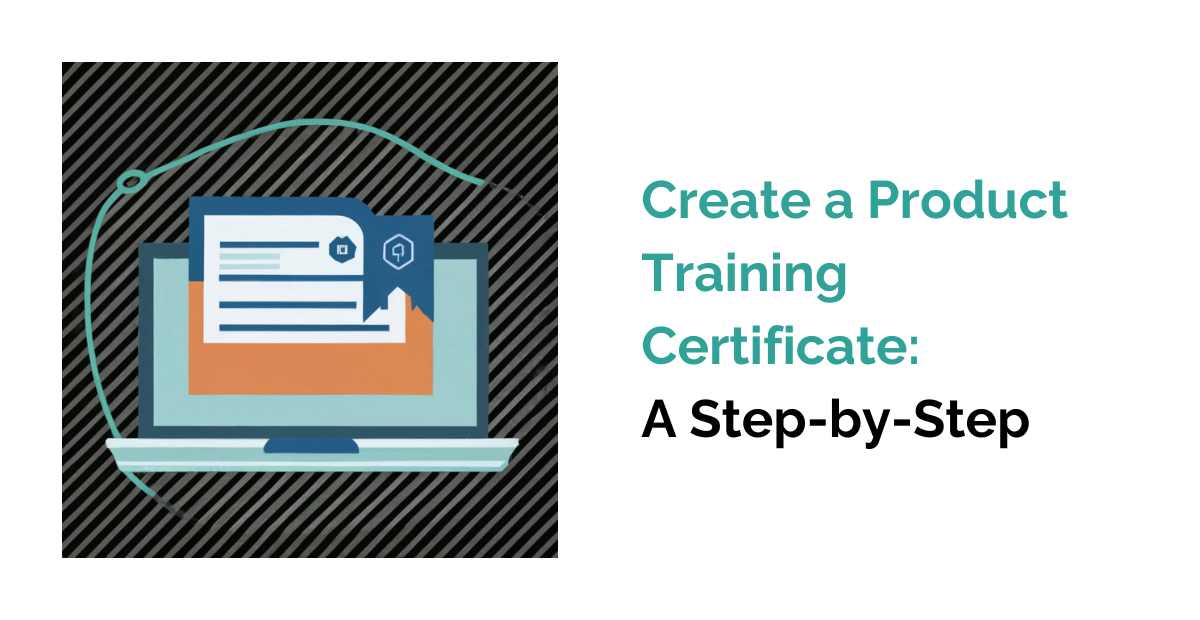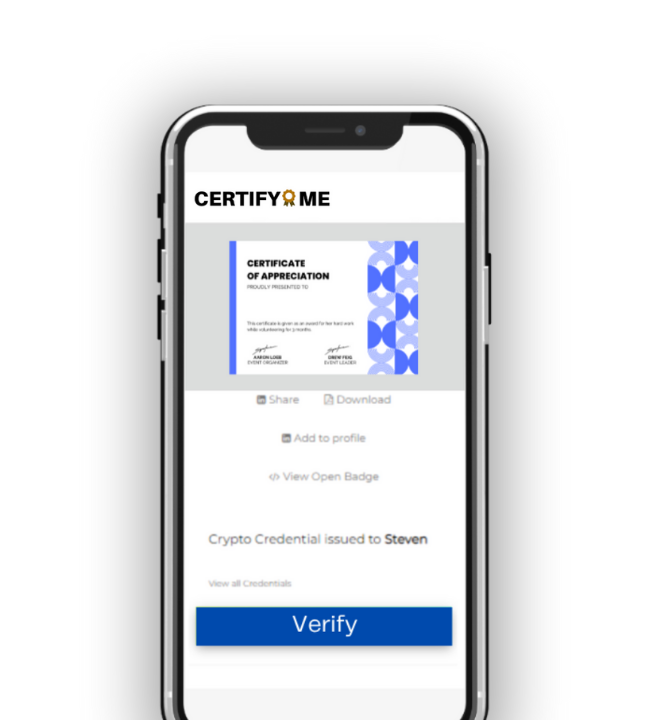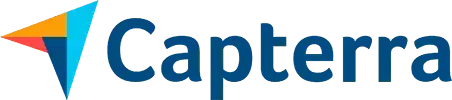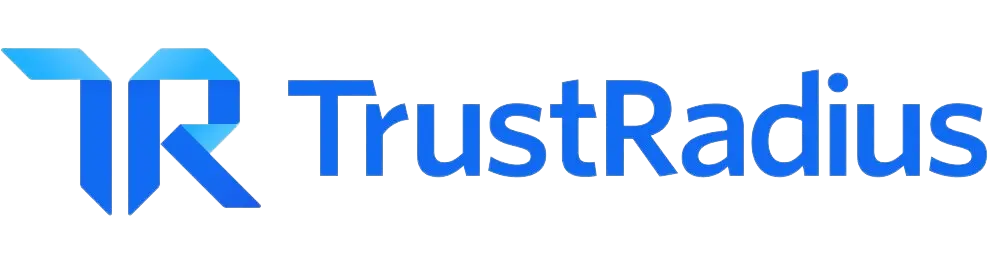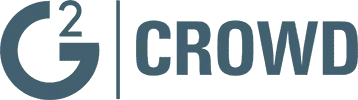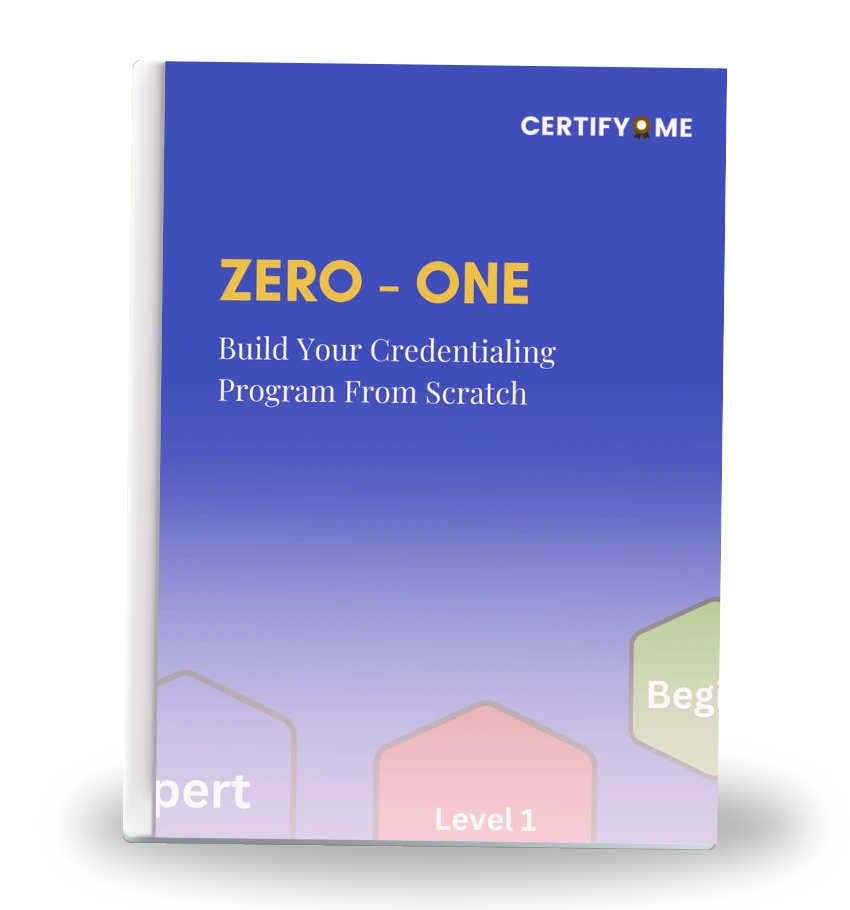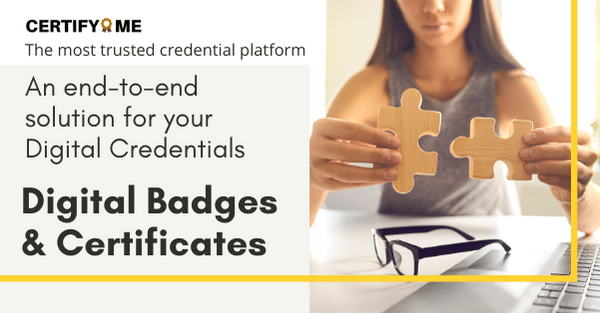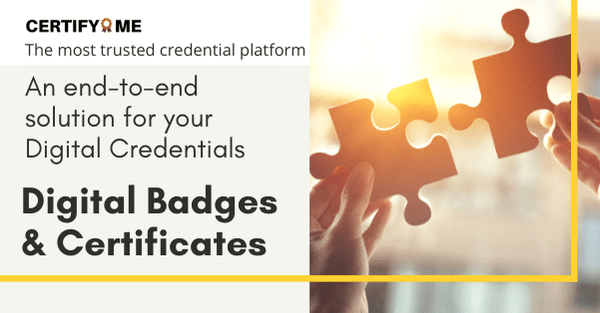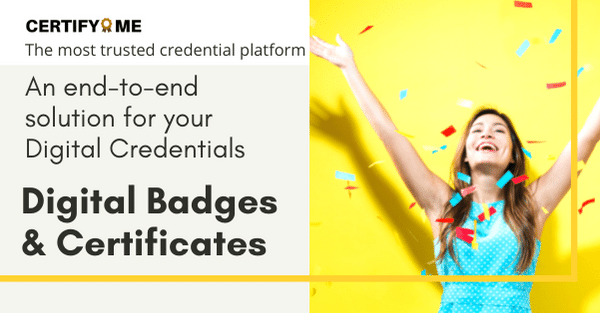Create a Product Training Certificate: A Step-by-Step
Creating product training certificates involves a systematic process to ensure that certificates are accurate, professional, and aligned with the training program’s objectives.
Step 1: Login to CertifyMe
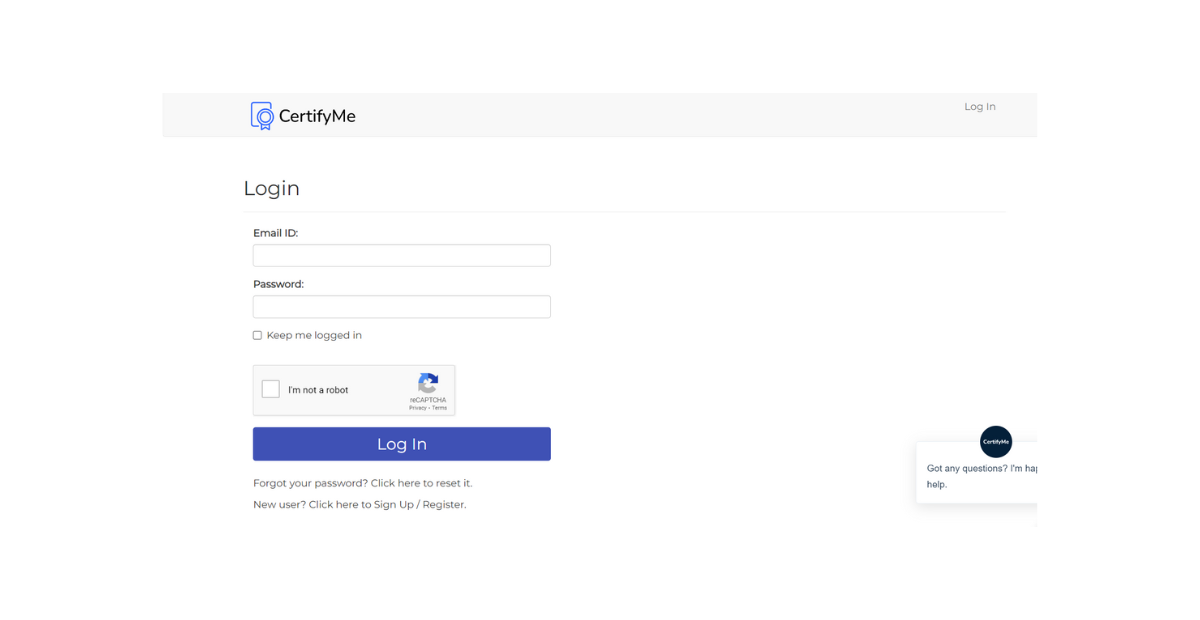
-
Access the CertifyMe Platform: To begin the process of creating product training certificates, you need to log in to the CertifyMe platform. Ensure that you have the necessary credentials (username and password) to access the platform.
-
Navigate to Certificate Management: Once logged in, navigate to the Certificate Management section. This is usually a designated area within the platform where you can manage all certificate-related activities.
Step 2: Update Program Details
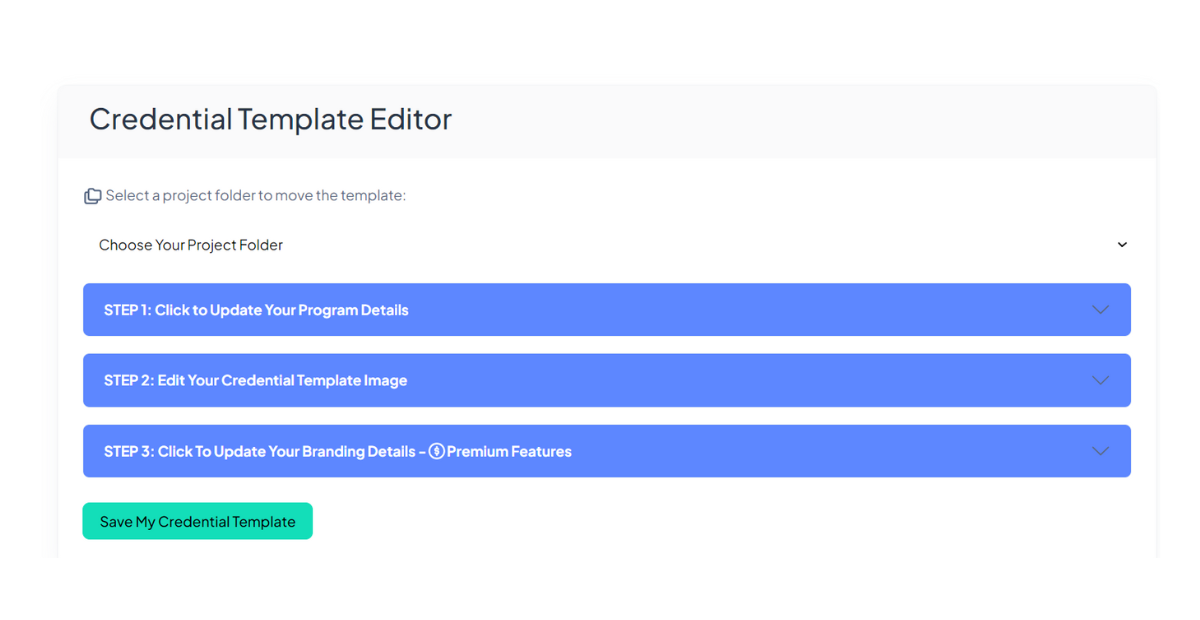
-
Select the Training Program: In the Certificate Management section, you should see a list of training programs for which you need to create certificates. Select the specific program for which you want to create certificates.
-
Edit Program Details: Within the selected program, you will find options to edit program details. This includes:
-
Name of Program: Update the name of the program if necessary. Ensure that it accurately reflects the content and purpose of the training.
-
About: Provide a brief description or overview of the training program. This description should give recipients a clear understanding of what the program entails.
-
Skills: List the specific skills or competencies that participants will acquire through the training. Be detailed and specific in outlining these skills.
-
Earning Criteria: Define the criteria that participants must meet to earn a certificate. This might include completion of certain modules, passing a final exam, or achieving a specific score.
-
Validity: Specify the validity period of the certificate. Certificates are typically valid for a certain period (e.g., one year) before they need to be renewed or revalidated.
-
-
Save Changes: After updating the program details, be sure to save your changes. This ensures that the certificate information is up-to-date and accurate.
Step 3: Design Certificate Image
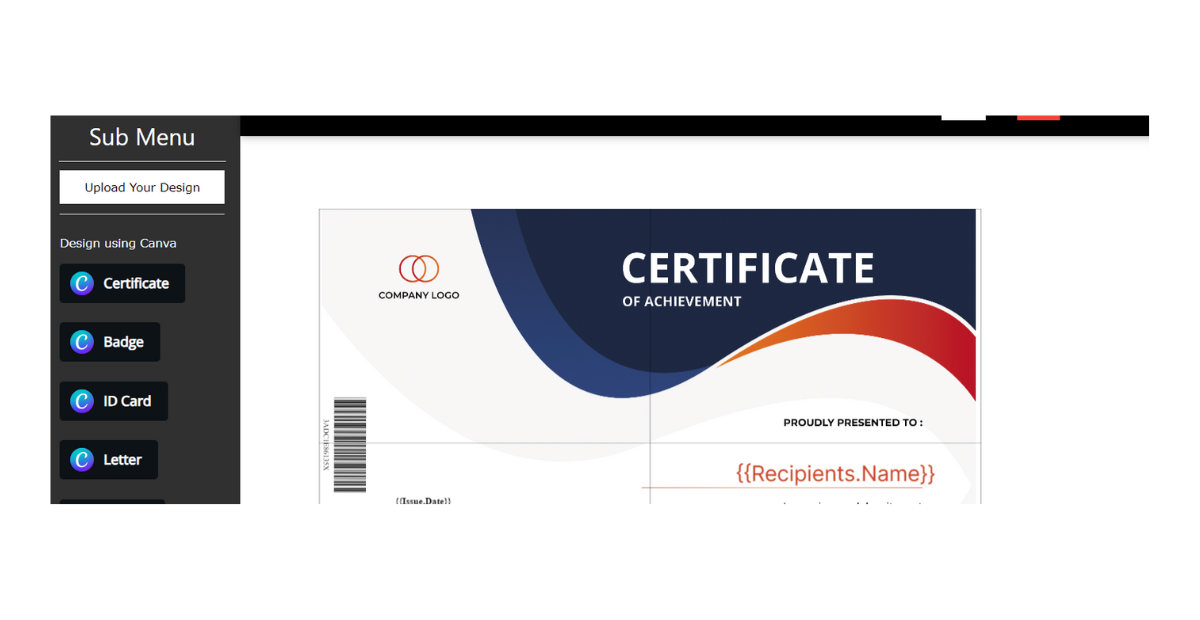
Choose an Image Editor: To create a visually appealing certificate, you can either use CertifyMe’s built-in image editor (if available) or integrate with external design tools like Canva.
-
Using CertifyMe’s Image Editor: If the CertifyMe platform offers an image editor, select this option. It should provide you with templates and customization options for certificate design.
-
Using Canva Integration: If you prefer to use Canva, integrate your CertifyMe account with Canva (if supported). This integration allows you to access Canva’s extensive design features.
Customize Certificate Template: Regardless of the design tool you choose, customize the certificate template to align with your branding and the specific training program. Key elements to customize include:
-
Certificate Title: Ensure that the program’s name and the word “Certificate” are prominently displayed.
-
Recipient’s Name: Leave a blank space for the recipient’s name, which will be filled in automatically for each certificate.
-
Training Program Details: Include relevant details such as the program’s name, description, and the skills acquired.
-
Issuer’s Information: Add your organization’s name, logo, and contact information.
-
Certificate Design: Incorporate colors, fonts, and graphics that match your brand and make the certificate visually appealing.
-
Signature: If applicable, include space for authorized signatures. These signatures may be digital or printed, depending on your organization’s policy.
-
Save Certificate Template: After customizing the certificate template, save it within the design tool. Ensure that you have a high-resolution version of the certificate template for printing and digital distribution.
Step 4: Save Certificate Settings
Return to CertifyMe Platform: After designing the certificate image, return to the CertifyMe platform.
-
Upload Certificate Template: In the Certificate Management section, look for an option to upload the certificate template you’ve created. This template will serve as the basis for all certificates issued for this program.
-
Configure Certificate Settings: Configure the settings related to certificate generation. This includes:
-
Auto-Generation: Specify whether certificates should be automatically generated upon meeting the earning criteria or if they need manual approval.
-
Certificate Format: Ensure that the format of the certificate (e.g., PDF) is selected according to your preference.
-
Recipient’s Name: Verify that the system is set up to automatically populate the recipient’s name on each certificate.
-
Signature Integration: If using digital signatures, integrate the necessary signatures or authorize personnel.
-
Save Certificate Settings: Save the certificate settings to ensure that the system is configured correctly for certificate generation.
Step 5: Award Certificates
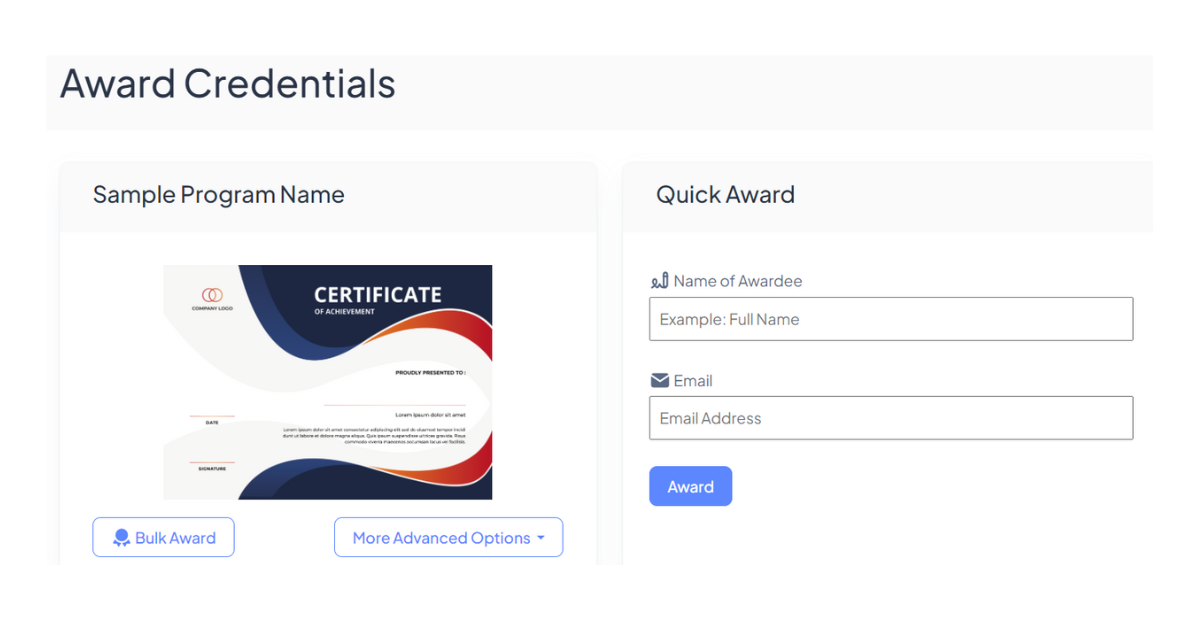
-
Certificate Generation: Once the certificate settings are saved, certificates can be generated either automatically or manually, depending on your chosen configuration.
-
Automatic Generation: If certificates are set to be generated automatically, they will be issued to participants who meet the earning criteria without manual intervention.
-
Manual Generation: If manual approval is required, you or an authorized administrator will need to review participants’ completion records and approve certificate issuance.
-
-
Review Certificates: Before awarding certificates, it’s essential to review them for accuracy and completeness. Ensure that all details, including the recipient’s name and program information, are correct.
-
Award Certificates: Once reviewed and approved (if necessary), award certificates to participants who have successfully completed the training program.
-
Notification: Consider sending automated notifications to recipients upon certificate issuance. This notification can include a link to download the certificate.
Conclusion
Creating product training certificates involves a systematic process that includes updating program details, designing certificate images, configuring certificate settings, and awarding certificates to participants. This process ensures that certificates are accurate, professional, and aligned with the training program’s objectives. By following the step-by-step guide outlined above, you can efficiently manage the certificate creation process within the CertifyMe platform or a similar system.
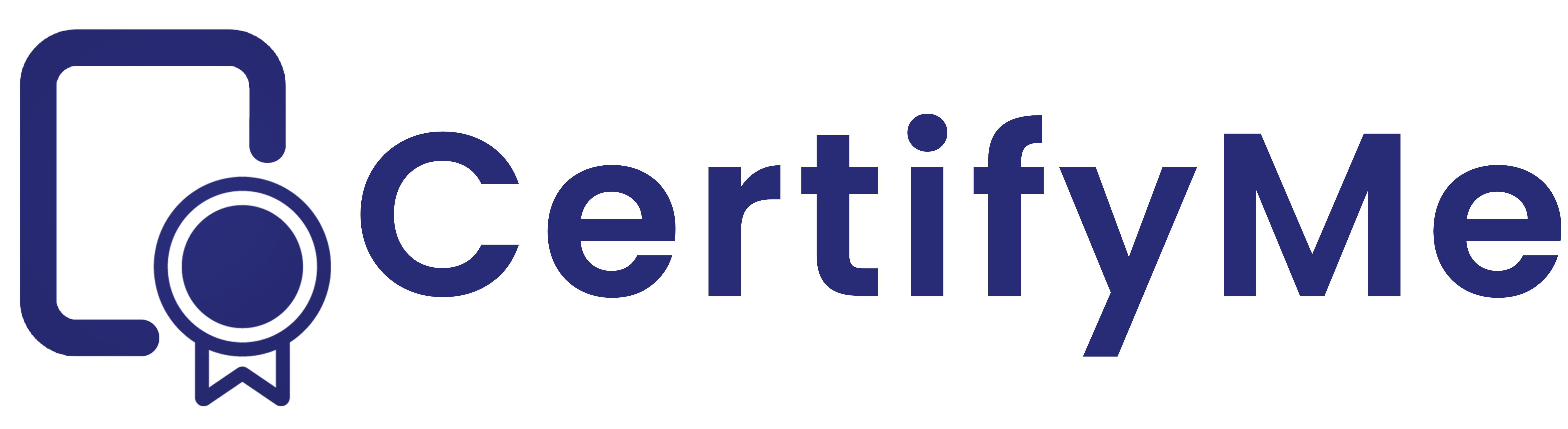
 Author :
Author :